I love planners! Last year I started a planner subscription service. After several months, I decided to end that and started blogging instead. The past two years have been such a journey that begun with calligraphy and has expanded into so much more. I have never felt more creative and enjoyed what I do! Plus, I get to stay home with my kids while I do it. All that being said, I like to stay organized. This blog is about My Happy Planner purchase and the expansion pack or add-on pages that I created for it. I’m going to go through some backstory, show you mine, and then talk a little bit about how to create your own planner pages.
Keep reading for more!
The Back Story
As I mentioned in the previous paragraph, I started a subscription service last year and created my own planner packs. It was a great idea and I loved creating the pages for it but it didn’t seem to take off. That is okay because, from that, I expanded to this blog and into several other creative ventures like fashion illustration.
I loved being able to search for different ideas for the planners and then create something beautiful to add to my planner. One thing I found is that I didn’t like any of the covers or cases that I got for my planner. I wanted the planners to be 5×7 and since I was new to the planner world I didn’t realize it wasn’t a typical size. Also, I wasn’t thrilled with the different hole punch options that I saw.
That being said, I created three different types of planners. One I built out a planner and had it printed, two I used a two ring cardboard binder and the third was just a pretty two-ring binder. I still have the three different planners that I created. One of them has been adapted several times with the different things I have needed.
This was like a gateway into the planning world for me. Here are some of the monthly subscription pieces I created:
The look of them definitely improved over the months I created them. As with anything, practice makes progress.
My Current Happy Planner
I went to the store about a month ago and bought a happy planner. I was so excited. My sister got one, and I wanted to get one because I wanted to be able to plan out different activities and school to-dos for my son so that I could stay on track with teaching him things. This is the happy planner I got:
I love the rose gold wording, of course, and it has little rose gold dots through-out the cover. I didn’t get the stickers and pen with mine but this is a great package. I got home and was so excited to open it up and get to planning. I didn’t pay attention, though, when I got it because when I got home and opened it I realized the planning pages don’t start til January.
What to do?
Well, me being my creative self, I decided to make the November and December pages and incorporate my fashion illustrations through-out it.
Here is what I came up with:
I’m in love! If you are like me, you love fashion and fashion illustration. These are three of my fashion illustrations. You can see more of my work on Instagram @sharretteillustration. Or you can check out my shop and purchase fashion illustrations to incorporate into your planner pages.
The format of the December Planning Page overview follows the one that came with my happy planner. I added in a quickshot of birthday previews and answered prayers. I really wanted to focus on thanking God, answered prayers and being thankful so I added that in.
On the weekly planner page, it follows one of the happy planner layouts I saw that I liked. I just adapted the layout to what works best for me in a planner.
With my three planners, I made and already have, I found I used more of the to-dos than the weekly page. So, I put that as the central focus of my weekly planner page with a quick snapshot of what was happening for the day at the top. Finally, the bottom has a scripture that I could write in if I wanted to.
So, after having used this a month now, I’ve found the columns are a little narrow for writing in but I love the layout. The only thing I need to add to this layout would be quarter size insert planner page between weeks or a kid section where I can plan out activities for my boys and their learning/weekly activities. The other side of the week planner page has a prayer list and meal list.
Finally, the month calendar: There isn’t much to say except I love the little fashion illustrations I added into it. On the other half of it, which I dont have shown, I put another prayer list.
What do you think? What would be on your planner pages when you completely customize them?
How to Make Your Own
The Program to Use
Now, I did all of this in Adobe Illustrator. I pasted in the .jpg files of the fashion illustrations then created lines and wording over it. The illustrations have a lower opacity. You can do similar layout in a program like canva so that when you write over it, you’ll be able to see your writing.
Microsoft Publisher or even in the Canva App are similar apps for you to create your planner pages in. I went to school for Graphic Design so having Illustrator is a must for me, but you don’t need something that expensive.
I have used Canva on several things. It has features I like and features I don’t like. I love that you have a lot of layouts and pre-made things to choose from where you can just insert and go.
One feature that I have trouble with is the auto save feature. When I have created a design and then go back to make changes, it doesn’t always save all your work. It does save your piece for editing. But there have been times when I have exited and come back and it hadn’t saved everything I did, so I basically had to redo it all.
Canva is a great substitute for Illustrator, though, as you will be able to layout things a lot like you would in Illustrator. You can add images, add text, and even filters or shapes.
Side Note: If you need images without a background, you should try googling .png files. The white background in .png files is inherently transparent.
Steps to Creating, It is Super Simple
So, start with a blank canvas the size that you want to create for your planner pages. For example, my happy planner is 9.25 x 7. So I created the planner pages on that size. Plan out what you want to put on the page, any images what words you want to add and what works best for you.
PicsArt is a great app for letting you create custom canvas sizes then you can move them into what ever other program you are working in.
Add in any text, you can use the shapes tool for writing lines, or boxes as needed or desired. Then add in any images. I, again, recommend using .png for the transparent background. Adjust your image opacity to low so that you will be able to write on top of it while still being able to see the images.
Then you want to think about how you are going to lay it out to print it since it will be double-sided. If you have made multiple pages, you want to lay it out on an 8.5×11 sheet so you can print it from your home printer. You can go one by one and manually print the pages so that you don’t mistake the double-sided feature or lay it out in pdf with moving around the pages.
After you get it to print it, cut it down to size. I use this to cut mine down:
Then punch your holes and place in your happy planner! This is the one I use:
Vola! You have your own personalized planner pages.
If you have any questions, feel free to leave a comment and I will try to help as best I can. I think that hardest part of this is getting it laid out and printed right. I will do a blog post about how to print planner pages with them laid out correctly then add a link here after it is done.

If you have created your own pages before, I would love to hear how you did it and some ways you personalized it. I think the next step for my planning journey is creating stickers with my fashion illustrations. Keep checking back to see when I get them done!
Thanks for reading, xoxo!











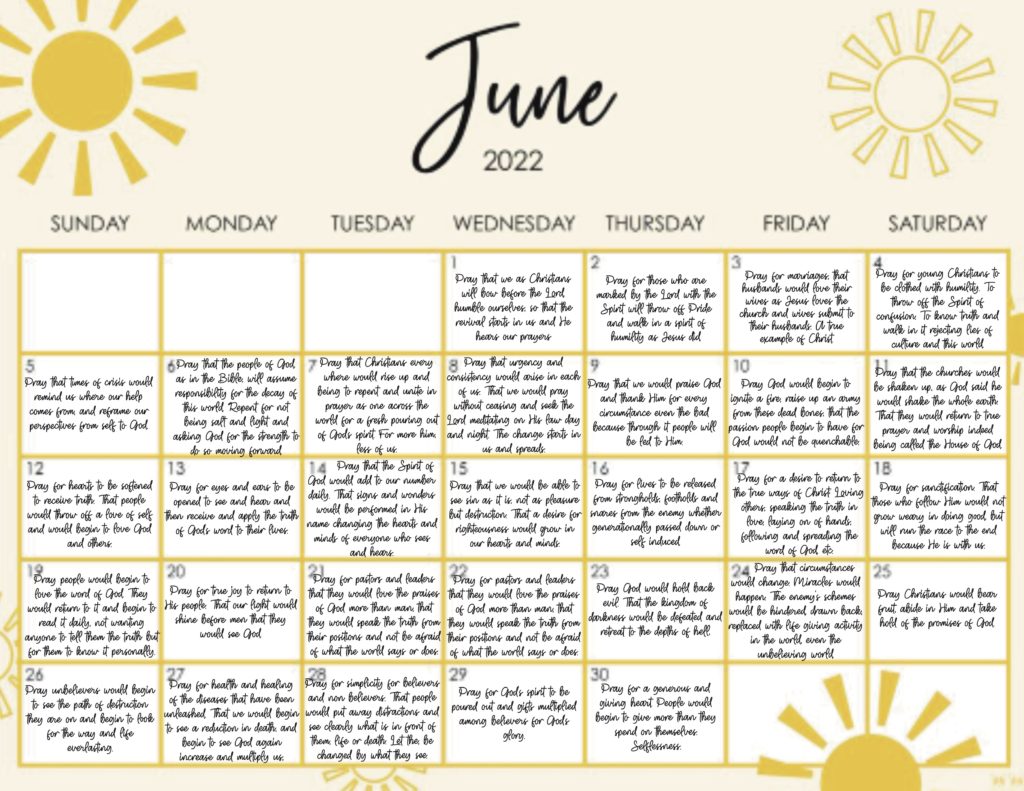
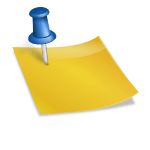
What paper do you use to print your pages on? Just card stock?
Depends on what I’m printing. If it is a divider page, I’ll use card stock. If it is a writing page, there is a really nice hammermill smooth page that is like 24lb and I’ll use that. It might even be 36lb but having it around there will keep the page from being see through. And hammermill has really nice quality paper.
What size do we make front and back cover and what size do we need to make the pages that fo inside? Can we print a cover out and laminate it ?
Hey, what size book do you have? The cover I ended up using the black covers you can get to create your own from happy planners. I prefer the classic size that is 9.25”x7”. If you Google happy planner sizes you can see what options and follow that as well.
I’d like to add some pages to mine I don’t have the hole punch yet for it, any tips on how to do the holes without the hole punch?
No, unfortunately I did not find a good alternative. I ended up buying my hole punch with coupons from JoAnns back in 2018 and that helped cut the cost down.
Memory keepers also might have something similar now though.
Hello! If you need an alternative for punching the Happy Planners here it is…use a regular hole punch then use scissors to cut the paper after you punch it. Be careful that you don’t cut too much of the paper or it may not stay on the discs. I hope this helps
Genius! Thank you for sharing!